Welcome to the Trusty Tip, where we'll share some of our favorite CommCare tips and tricks. ![]()
Thanks for checking our our first Trusty Tip!
![]() ....SEARCHING by ID
....SEARCHING by ID ![]()
Have you ever wanted a quick way to find a case's record just by using their case ID? Find a form using it's form ID? Or you've got an owner_id, but you have no idea if that's a user ID, a case sharing group, or a location?
CommCare allows you to search all of CommCare HQ at once for an ID, by typing in Log In :: CommCare HQ - CommCare HQ where you replace ID with your string. You can make this even easier by setting up CommCare as a search engine in Google Chrome, so you just type a short code (like cc) into your browser, press tab, enter your ID, and voilà, there's your ID's page! Check out this two-minute video that shows you how to set this up for yourself.
**Note, this functionality is only available for your project space's Admin users, since it searches across many tabs (data, users, organizational hierarchy).
check out this short video tutorial that will get you up and running in only two minutes! (thank you Erin!)
TRUSTY TIP 2
Have you ever worked hard on a new application version, only to realize a few weeks after the release date that not all of your team of users has updated their application? Enter the Application Status Report! –– a strong contender for the most valuable but underutilized report to manage deployments!
See the video here for more information about how you can use The App Status Report to enhance your release plan.
If you have any questions on this, let us know! We'd also love to hear about your experience once you've tried it out.
This is really helpful. I just tried it out and figured out some of my mobile worker's didn't actually update to the latest version. Thanks for sharing.
TRUSTY TIP 3: TIDY DATA EXPORTS
Hi Everyone, happy Monday and a (very belated) happy New Year! Welcome back to the CommCare Trusty Tip!
Do you like tidy data exports? We do too!
A few tips to help tidy your export pages:
- Use labels: if there are multiple projects, have them put a prefix for their project at the beginning of each export name.
- Add descriptions: write a short description of the fields in each export name-- e.g. Child -- all fields, OR Child -- vaccination data only.
- Denote usage: if the export is used for a particular report (e.g. IRB reporting), write that in the description.
- This is definitely an example where the solution is low-tech, high-coordination-- meaning it's an easy edit to make in CommCare, but it will require your team communicating and coordinating with each other. Like any type of cleaning –– it might be a hassle in the moment, but you'll be glad you did it once it's done!
Please enjoy this video below by Erin, our trusty Customer Success expert, to learn more. And, if you have any questions or comments, please feel free to share!
Cleaning Exports - Watch Video
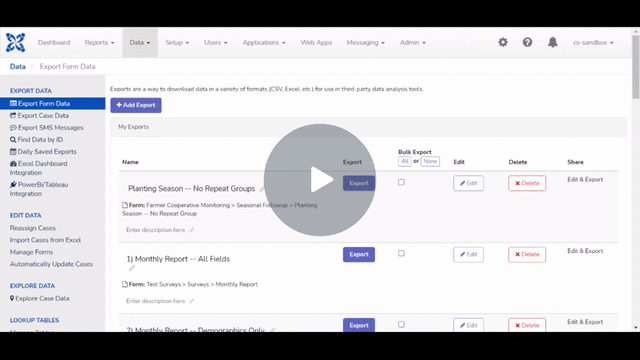 https://www.loom.com/share/e80074a82ba94de288728c219e2eedd3
https://www.loom.com/share/e80074a82ba94de288728c219e2eedd3
TRUSTY TIP 4: VALIDATION CONDITIONS
This week we're going to share our Head of Customer Success's favorite validation condition. It's simple, elegant, and effective.
Have you ever created a checkbox question with 'none' or 'don't know' as an answer, and you wanted to restrict users from selecting that along with another answer option? Enter Erin's favorite validation condition!
not(selected(., 'none' ) and count-selected(.) > 1)
See this short video for an example of how we implemented this in a real project, and enjoy the clear skies ahead!